Options
There are 2 buttons on the shot, the first one “Open” will open the shot and the second one “Compress” will compress the shot and reduce its storage size.

 Tap on the shot, scene, or folder menu to access the options.
Tap on the shot, scene, or folder menu to access the options. 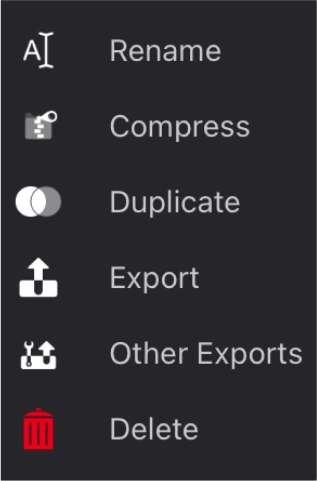
 Rename the shot/scene/folder. You can also rename shots and folders by double-tapping on the name.
Rename the shot/scene/folder. You can also rename shots and folders by double-tapping on the name.
 Compress the shot and reduce its storage size (decompress when the shot is already compressed).
Compress the shot and reduce its storage size (decompress when the shot is already compressed).
 Duplicate the shot/scene/folder.
Duplicate the shot/scene/folder.
 Export the shot or selected shots.
Export the shot or selected shots.
 Access other export options.
Access other export options.
 Delete the shot/scene/folder.
Delete the shot/scene/folder.
Different options can be displayed according to the element type (shot/scene/folder), and whether the shot is compressed or not.
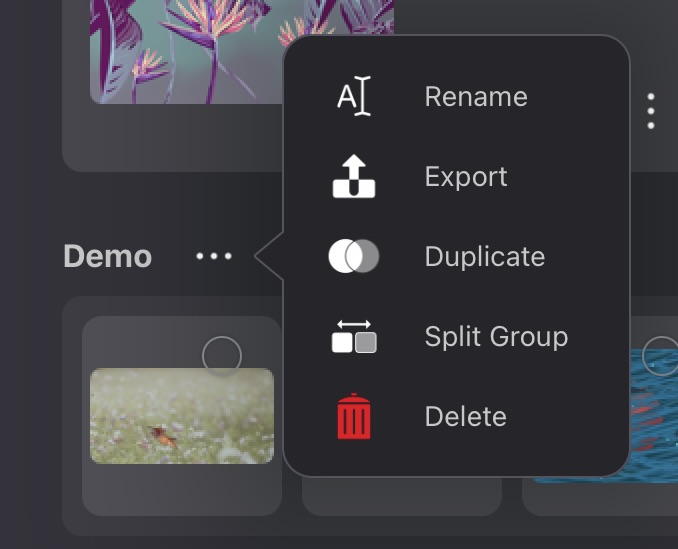
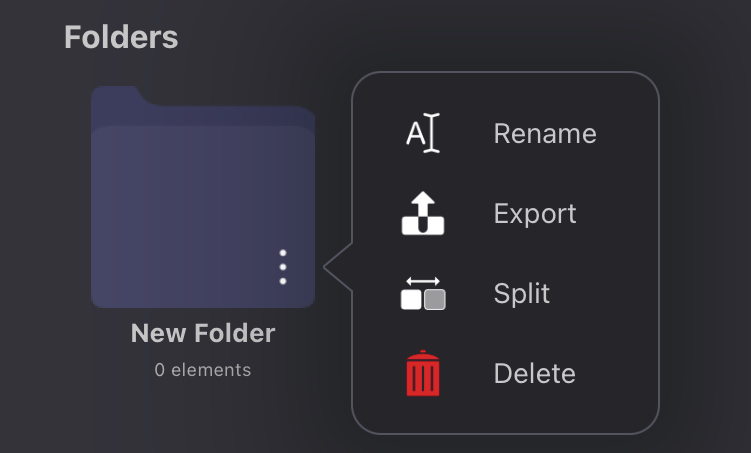
 Split group is available in the scenes and folders options and will extract all the content of the scene or folder and delete the empty scene or folder.
Split group is available in the scenes and folders options and will extract all the content of the scene or folder and delete the empty scene or folder.  Decompress a shot that was previously compressed. The shot will gain storage size, and you will be able to open and work on it.
Decompress a shot that was previously compressed. The shot will gain storage size, and you will be able to open and work on it. Tap on Select at the top-right of the interface to use the options on one or several shots, scenes, and/or folders.
Tap on shots, scenes, and/or folders to select them.
Tap on More to access more options.
The options available will change depending on the type of element selected (shots, scenes, and/or folders).
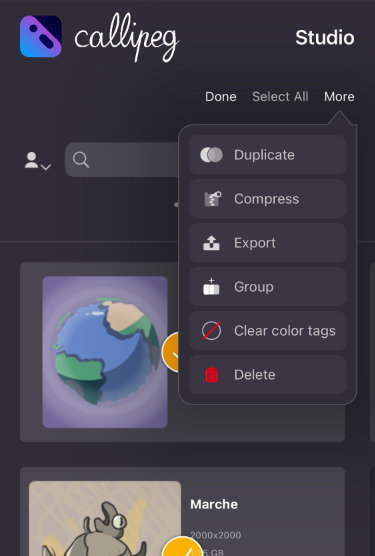
 Creates a group with the elements selected. You can choose to create a scene or a folder. A scene can only contain shots.
Creates a group with the elements selected. You can choose to create a scene or a folder. A scene can only contain shots. 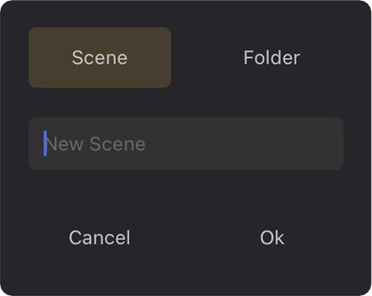
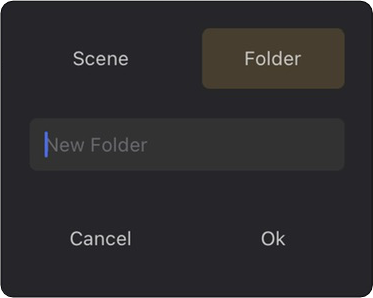
 Removes the color tag from all the selected shots.
Removes the color tag from all the selected shots. 


