Shape tools are located in the brush panel, above the brush list, and work in relation with the brush you are using.
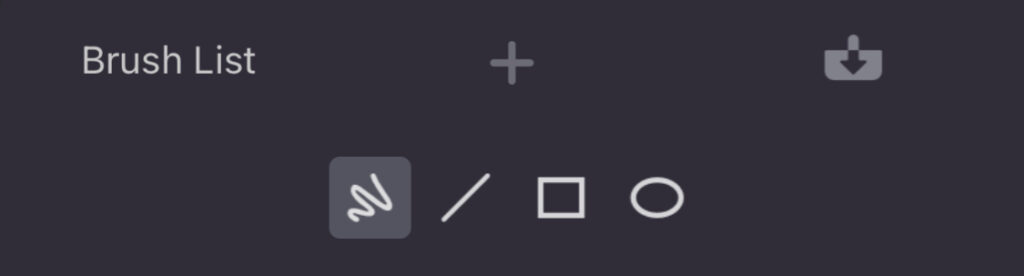
There are 4 shape tools: the free-hand, the straight line, the rectangle and the ellipse. All the shapes have a filled option which you can access by tapping on the shape a second time, except for the straight line.
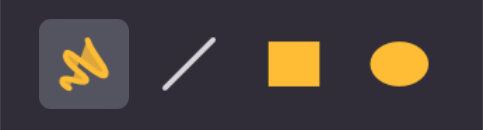
The free-hand is the default drawing tool, if you tap a second time on the shape, you can draw a filled shape.

When you draw a filled shape, you don’t see the brush but a default drawing line and the shape fills after you release the screen.
The brush tip and texture are applied only to empty shapes: free-hand line, straight line, empty rectangle and empty ellipse. Filled shapes do not use brushes tips.
Hold one finger down or Shift on the screen while drawing a line to snap it every 15° angle.
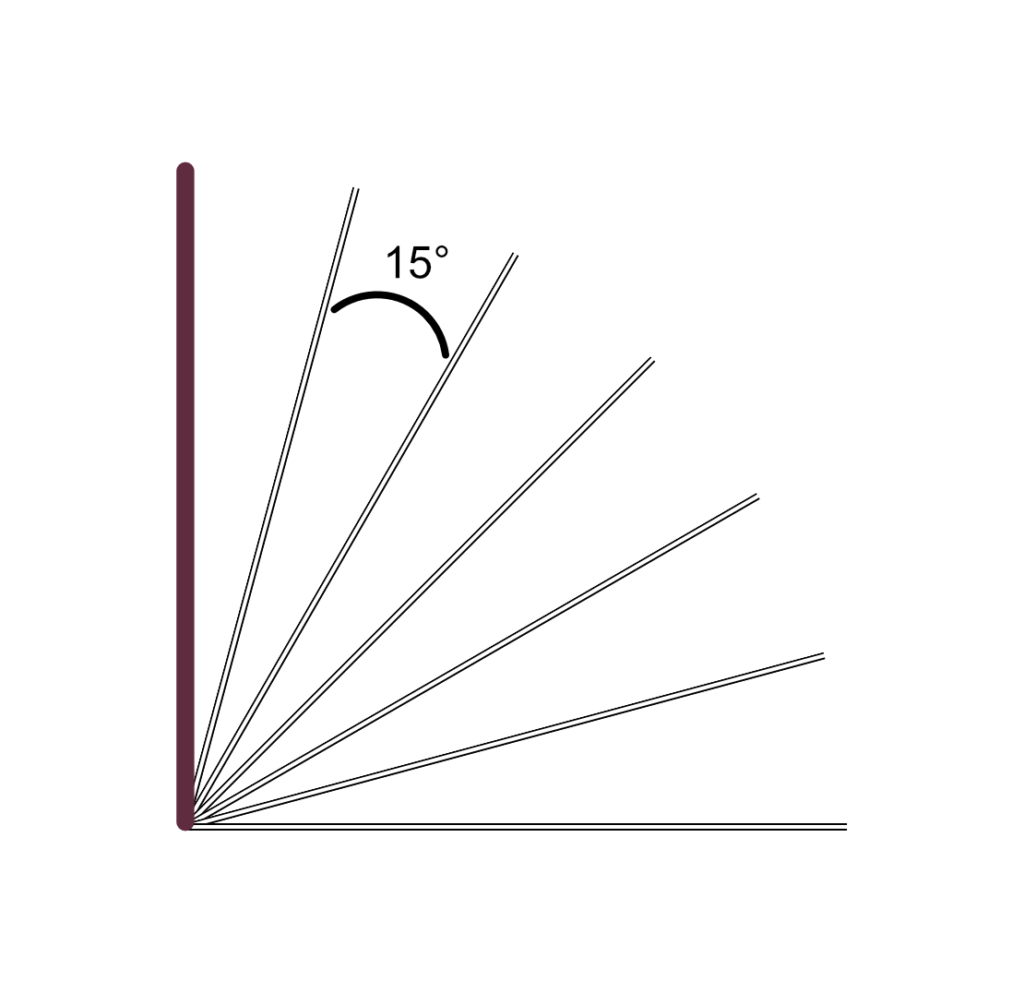
Hold two fingers down or Option to draw a line from its center.
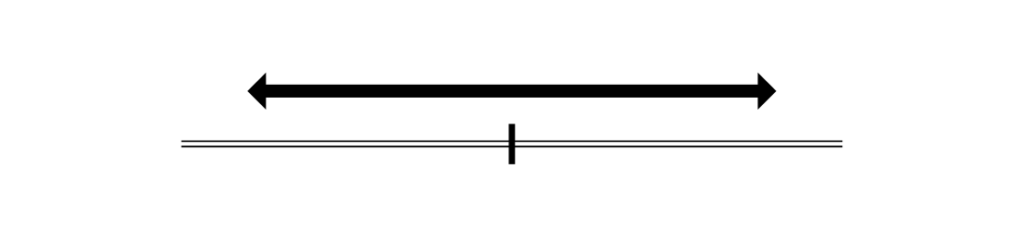
Hold three fingers / or Shift + Option down to draw a line from its center which snaps every 15° angle.
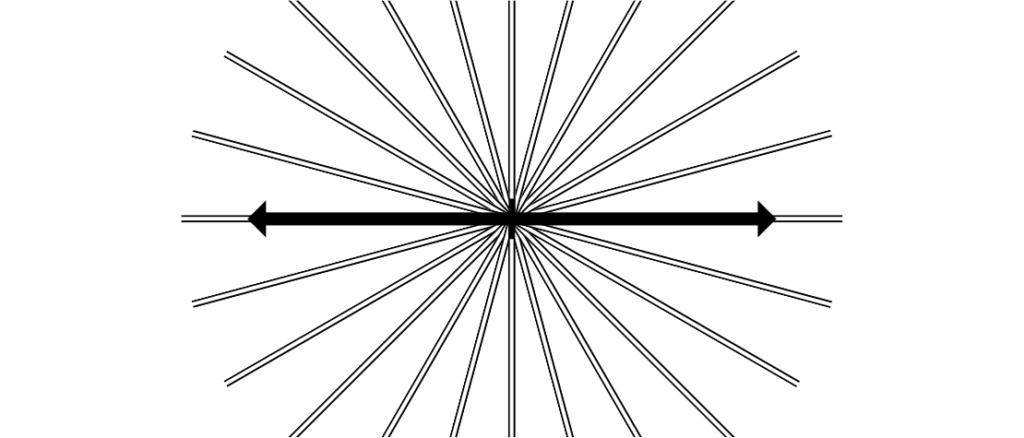
When drawing an empty rectangle or ellipse, the chosen brush replaces the outline. However, the filled rectangle or ellipse does not take the brush into account.
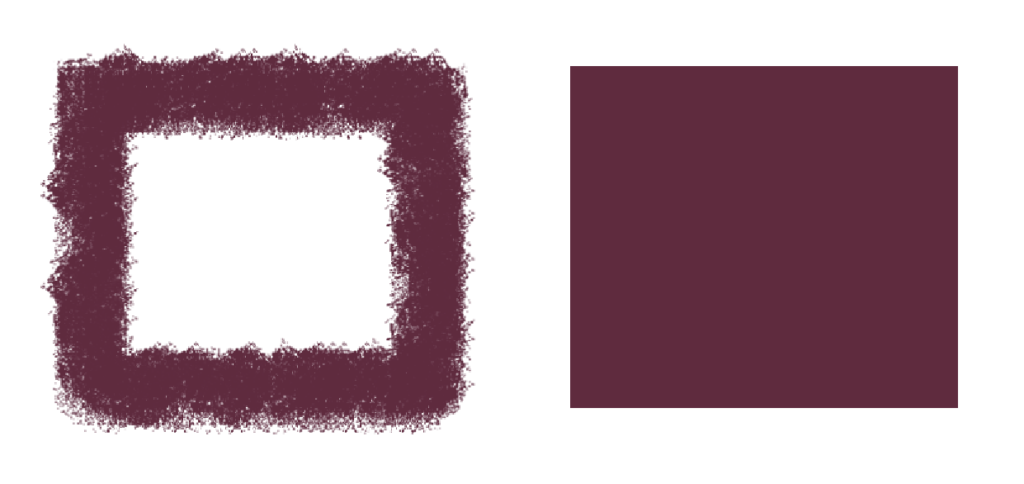
Hold one finger down or Shift while drawing a rectangle to draw a square.
Hold two fingers down or Option to draw a rectangle from its center.
Hold three fingers down / or Shift + Option to draw a square from its center.
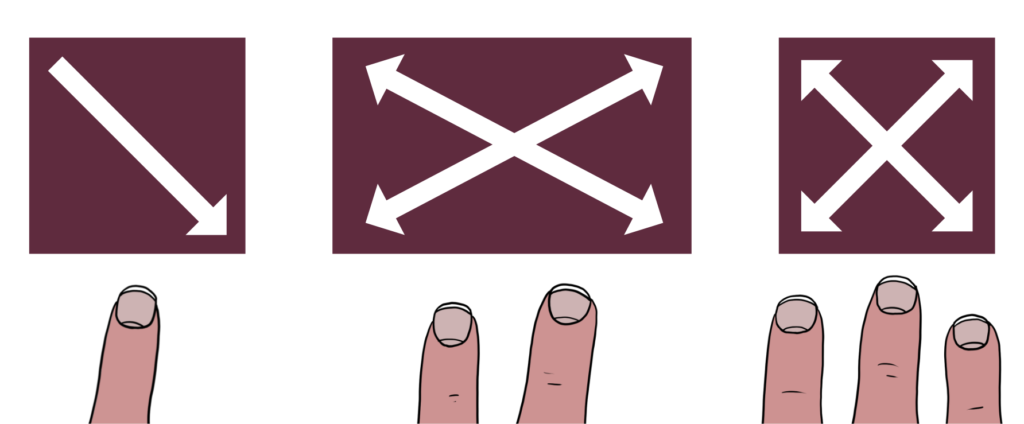
The same gestures can be used for the ellipses.
One finger or Shift to draw a circle.
Two fingers or Option to draw an ellipse from its center.
And three fingers / or Shift + Option to draw a circle from its center.
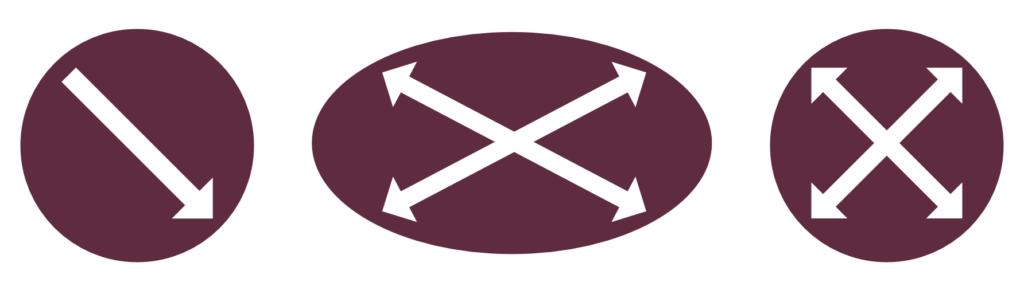
 These shapes are also available in the eraser brush panel.
These shapes are also available in the eraser brush panel. 


